Audio Fix: Removing VOIP Dropouts & Distortion Glitches
THE PROBLEM
During an audio recording over the internet, VOIP audio periodically experiences short duration dropouts and/or distortion glitches. The reason for these artifacts might include low bandwith issues, electrical interference somewhere in the system, or possibly corruptions of the audio due to low processing power of the computers involved. Troubleshooting VOIP issues can be complicated and it’s preferred to fix the problems and restore good internet audio–in the best of worlds. However, sometimes an audio editor–downstream of the problem–is simply tasked with “fixing” the recording in post.
Experiencing VOIP Problems?
Recognizing and Categorizing Symptoms of Voice Quality Problems
Source: Sasha Huff via the Podcast Editor’s Club Facebook group.
THE FIX
This type of artifact is usually high energy, short duration transients–easily heard, but also easily seen on a spectrograph (see below). In some cases where these artifacts are relatively isolated and not embedded within speech, a de-clicking tool may remove them. In some cases a de-crackle tool might mitigate the artifact. Additionally, the attenuation feature of a spectral repair tool might remove the artifact sufficiently.
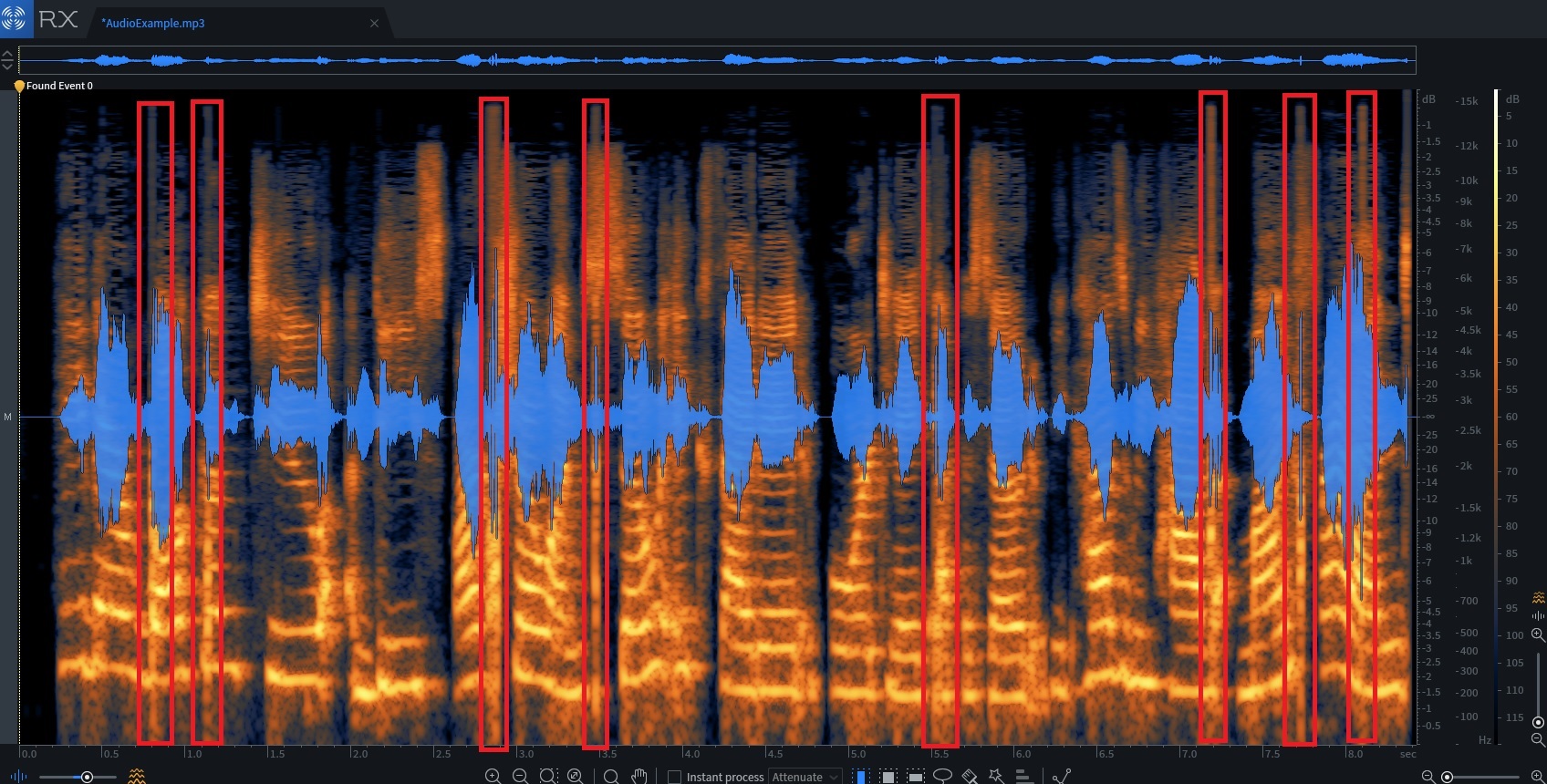
However, this type of artifact frequently appears not in isolation but embedded within the speaking voice. In these cases, de-click, de-crackle, or spectral repair attenuation might not sufficiently remove them without seriously affecting the naturalness of the voice.
For this type of repair, the minimal (but artful) cutting of the timeline to remove the artifact works very well. The process is manual and a bit time consuming, but it is very effective.
HOW IT’S DONE
Locate the artifact and highlight it
Adjust the selection area so that it aligns at zero crossings
This special selection tool moves the edges of a selection region (or the cursor position) very slightly to be at a rising zero crossing point. This is a point where a line joining the audio samples rises from left to right and crosses the zero horizontal line that represents silence. The shift in audio position is not itself detectable to the ear, but the fact that the joins in the waveform are now of matching height helps avoid clicks when cutting or pasting audio.
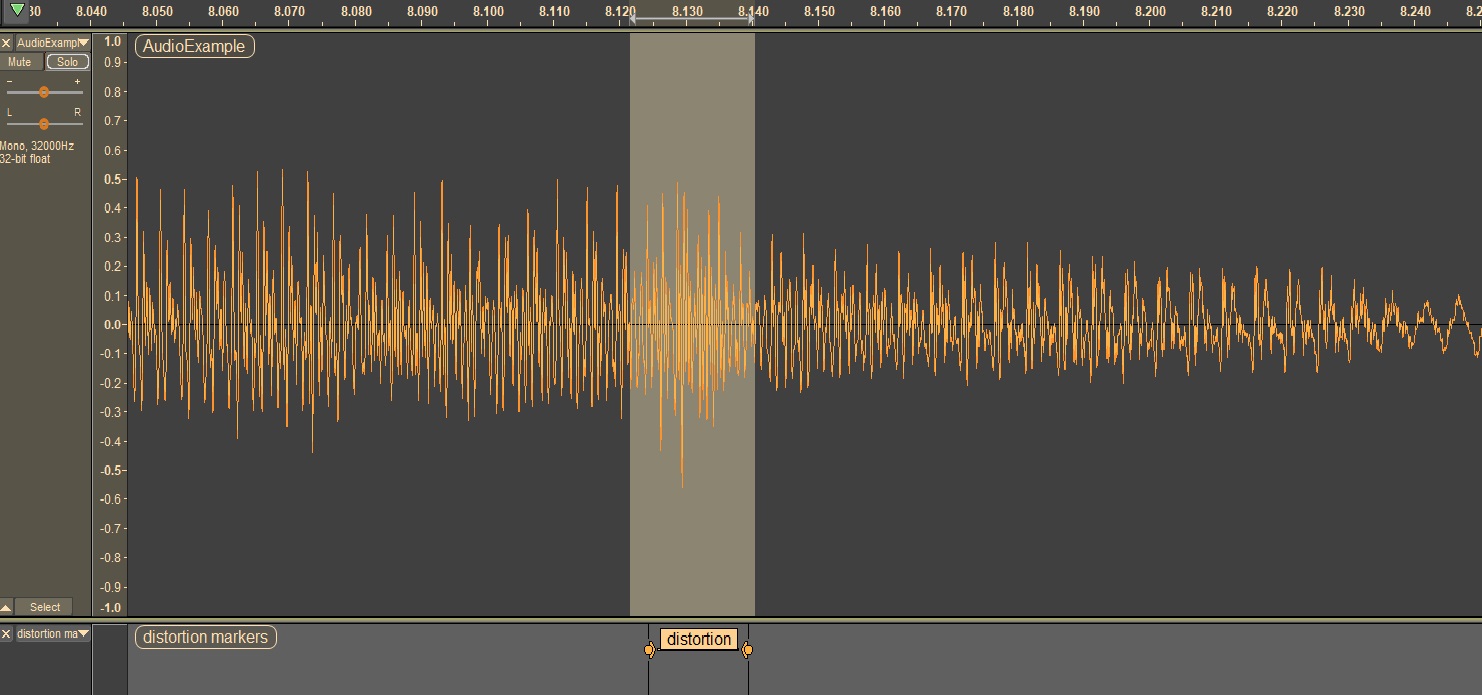
Cut the selection and check playback to ensure the artifact is removed with minimal affect to the voice.
It might take a few attempts to get this right.
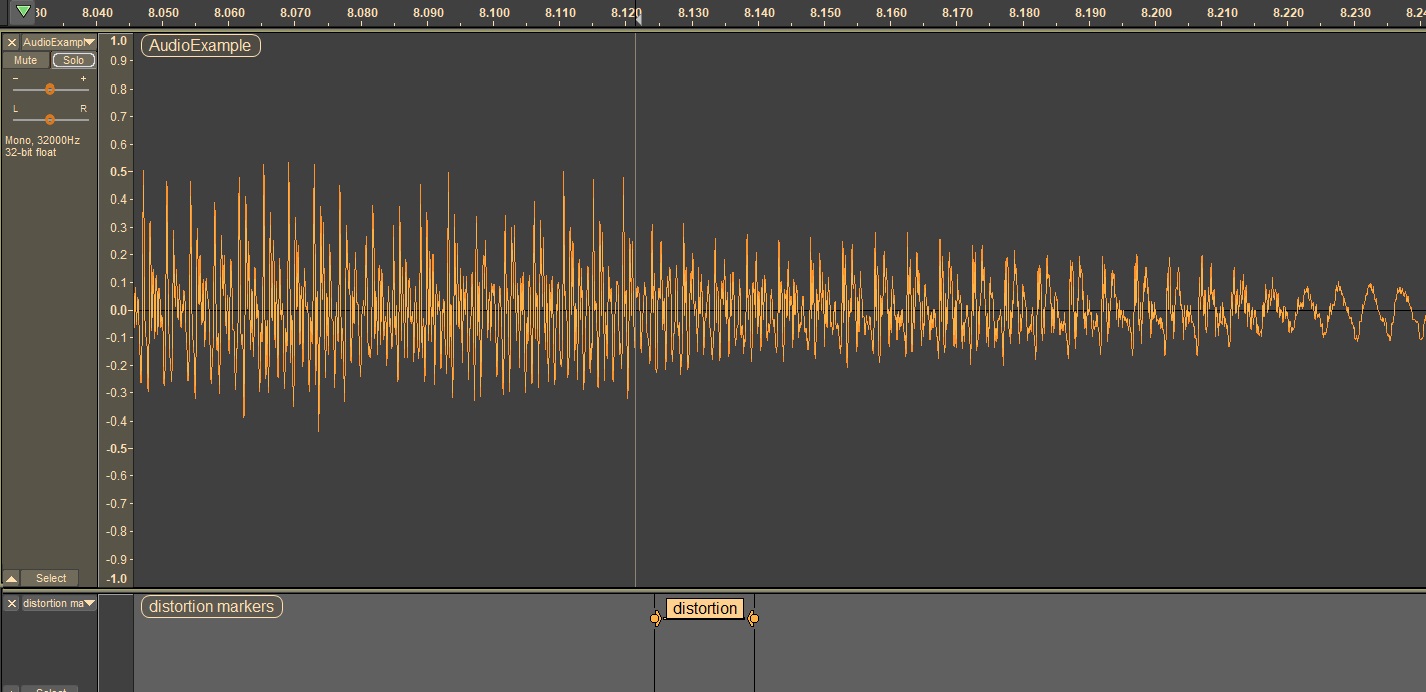
Here is the sample audio with the VOIP artifacts removed through this method:
MORE AUDIO ENGINEERING & EDITING TOPICS
Improving Internet Sound
Correction and Music Masking
Ducking (Mic Bleed Control)
Finding the Right Mic Settings
Fixing Speakerphone Issues
Haas Stereo Effect
High Frequency Artifact Issue
How Good is Your Ear?
Mic Comparison (Voice Over)
Mix & Master With Your Ears
Plosives and EQ Correction
Post Production Correction
Speaker Phone/Stereo Mix Recording Issue
Theater Recording (Boundary Mic vs. Back of House Mic)
Theater Recording (Reverb Issues)
Video Soundtrack Repair
Oxygen Breathing Tube Noise Mitigation
Removing Siren and Cellphone Noises
Removing VOIP Dropouts & Distortion Glitches
Removing Line Noise
You must be logged in to post a comment.